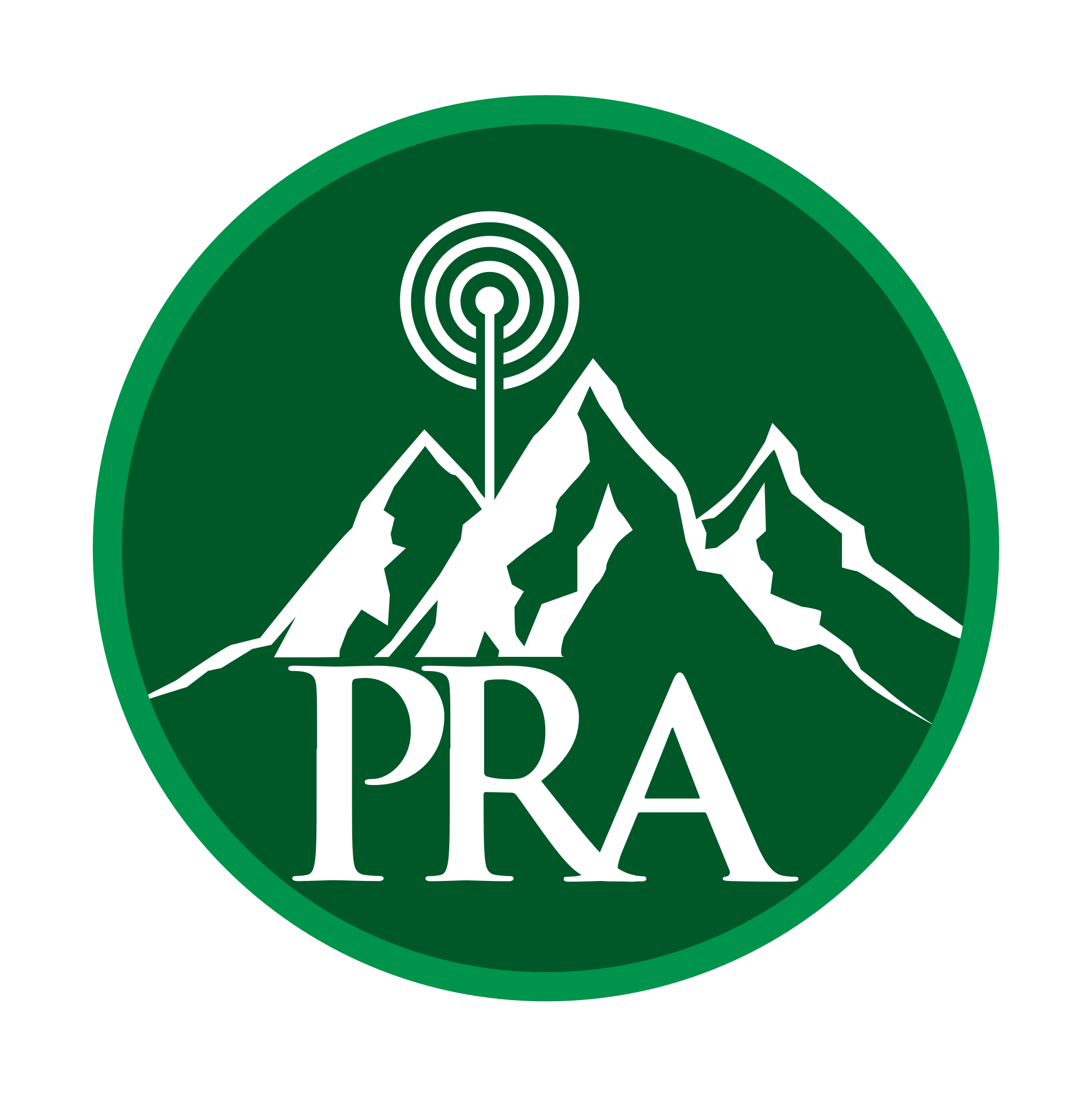So, this is the second time writing this since it failed on me the first time.
After seeing Jeff's (AB0L) presentation on Allstar, I decided to see what it was going to take to do my own. I didn't relish the idea of buying, and tearing apart, a new radio for this, so decided to look at some commercial versions. the one version that Jeff had in his presentation appears to be out of business, so Jeff pointed me to the SHARI system.
After much research, and Jeff's assurance that the build would be easy, I decided to go with the SHARI Pi3V version using a Raspberry Pi3 B+ and a C4Labs case. To view all the options, make sure to visit Ham Projects (SHARI) to see some information and what all is needed. If you are going to go this route, I would strongly encourage you to sign up for their groups.io site https://groups.io/g/SHARI/ to see what people are saying and to also gain access to the construction and configuration files. Reading through these before ordering it really made me feel comfortable with it.
Once you decide you want to go down this path, you will need to order some parts:
1 - Raspberry Pi3B+ (the 4 is overkill for this, and it runs a lot warmer)
1 - MicroSD card (at least 8Gb, but I chose 32Gb because they aren't that much more expensive)
1 - Raspberry Pi3 Case
1 - Raspberry Pi3 Power Supply
1 - SHARI Pi3 (UHF or VHF version)
This is about the minimum you will need to get it up and running. I plan to put mine into a small Pelican case in the future to make it more portable, but that will be for another day...LOL
Ordering the SHARI is just a mater of sending them an email. They will email you back with a PayPal bill once it is ready to ship. Once that is completed, it takes about 3-5 days before it arrives. They say they are way behind getting orders ready, but it seems that it was only a day or two before I received the bill, and I received it within a week of ordering it. Maybe after I get this posted, they will get a run on them, but it all can depend.
While you are waiting, make sure to register on the Allstar site https://www.allstarlink.org/ since this will take a few days. If you take a look at the configuration document, it also explains this. You will need this completed, along with a server and node created before you can configure your node.
Once it arrived, I decided to dive right in and get it built. The total build time was about an hour. For someone that hasn't done a kit in quite a while, that is pretty good. Someone who isn't as methodical, or cautious, could probably get it done in about 30 minutes. The key is to follow the construction manual exactly. It is very well written, and the steps make sense. The hardest part of the build (at least what I thought) was the radio chip SA818. After watching a few YouTube videos, I felt ready to get on with it.
After it was built, it was time to setup the Raspberry Pi. The hardest part is to put it into a case. I like the C4Labs cases, but they are in many pieces and large fingers make it hard to put together. This is optional, but it does keep it clean and worry free as far as shorting anything out. After the Raspberry Pi is built and ready, its time to download the HamVOIP image. This made it very simple and made it a lot easier to configure. You can use Allstars image, but it will require some additional programming (in Linux).
Again, following the configuration document, exactly, will save you a lot of time. I read through it once or twice before starting so I had an idea of what needed to be done. Once thing to remember is that the majority of the configuration is done without the SHARI connected to the Raspberry Pi. I know we all get excited to get it up and running, and see the blinking lights, but I would recommend waiting until the document tells you to connect it.
When setting up the SHARI, make sure to write down the frequencies used and the CTCSS frequencies as well. You will need these for setting up your radio to use the Allstar node.
After configuration is complete, you will need to program a regular analog radio with the frequencies you wrote down earlier.
If everything works, you should be able to test and use your radio with your node. Before you can talk to anyone else, you will have to connect to a node. Using *3410460 will connect you to the PRA hub. Once there, you can then do a radio check and make sure it can be heard by others.
One last thing before leaving you, backup your SD card. I have not done this yet myself, but I thought it was corrupted, so I almost rebuilt it. Thankfully, it wasn't. Now I just need to figure out how to do it...LOL
Good luck with your build.
73, ac0f
Alan
AllStar - highly recommended!
AllStar - highly recommended!
May have to look at how to configure it for EchoLink and/or IRLP too. Seems like tons of possibilities with Allstar Link.
73, ac0f
Alan
May have to look at how to configure it for EchoLink and/or IRLP too. Seems like tons of possibilities with Allstar Link.
73, ac0f
Alan
Config file is easy. Opening the necessary inbound ports through your router / firewall may be slightly challenging.
I found the constant riffraff connecting to my node and shouting random obscenities annoying and eventually shut EchoLink down. Definitely a different "class" of users...